16 May 2019
Part 2 in our saving time in the call centre series: How to boost in-house sales with Desktop Connect.
In our previous blog, ‘saving time in the call centre with screen-pop functionality’ we highlighted the benefits of using screen-pop, a tool that’s able to present customer details, and relevant customer information right at the very start of the conversation. In this blog, we’re going to focus on outbound activities, specifically, how you can boost sales with Desktop Connect's outbound dialling capabilities.
The sales landscape has changed, we need to change our sales activities accordingly.
Contacting and working with clients has shifted greatly in the past years, in-house activities are preferred over customer site visits, and modern sales activities involve keeping in touch with the customer over digital channels, emails and voice calls.
Companies who have adopted in-house sales as a way of interacting with customers tend to use the following pattern for work distribution: compile a list of customers that need to be contacted either by a given individual or a group of representatives, manually dial the contacts and update the list accordingly. And while there’s no doubt this process is much faster than travelling from site to site, without proper automation, calling customers from a list can be dull and time consuming.
A typical scenario:
Have you or your representatives worked on a list of customers that need to be contacted. After a few hours, you’re almost finished making and logging calls. These hours have raised a question: Why are you doing all this work manually? A lot of your sales information is tracked in Salesforce, but you still need to find the number, enter the number into your deskphone, take notes, and then log call information in Salesforce after each call. Plus, there’s the spreadsheet you use to track the list of calls you plan to make each day. There’s got to be a more efficient way.
The good news is that there are a several different solutions for this problem, let’s start with a general overview of the possibilities and look at the different types of outbound calling categories.
Outbound dialling can be set into two major categories: automatic and manual.
Automatic dialling consists of a calling system that automatically dials from a list of telephone numbers and joins connected customers with agents. Based on the dialling algorithm automatic calling systems can be divided into:
- Progressive: The calling system automatically initiates a new call towards a customer whenever there is an available ‘agent’, if the call is successful the customer is joined with the agent.
- Predictive: Unlike the progressive dialling strategy, when using predictive calling the system does not reserve an ‘agent’ for each call that it initiates, rather it predicts the number of calls that should be made based on various statistical data, like average call duration, number of agents available, number of reached customers to ensure that ‘agents’ utilisation is maximised while nuisance call rate is kept at the desired level.
- Preview: The calling items are distributed to the ‘agents’ automatically, but the calls are initiated by the user.
In case of Manual dialling there is no automation in the background, the customer is selected and dialled by the user.
It is obvious that automatic dialling has a lot of advantages, it ensures a high utilisation of resources and a good calling volume – however such systems, able to perform progressive and even predictive dialling usually come at a very high cost, with a complex configuration mechanism. What’s more, warranting regulations applied to automated dialling (also referred as robo dialling) are to be kept.
Salesforce does not feature an out of the box solution for predictive or progressive dialling, it does however offer Lightning Dialer which is capable of adding voice to Salesforce.com using Twillio, but this feature is not available out of the box. It requires additional licensing and it's not capable of interoperating with Avaya Communication Managers advanced call distribution, blending capabilities and agent management.
If you are looking for a cost-effective tool that enables you to boost in-house sales activities, delivering preview dialling capabilities using Avaya Communication Manager and Salesforce.com, then Geomant’s Desktop Connect is a great choice.
List views (views of leads, contacts, opportunities and even cases) created within Salesforce Classic, Console or Lightning versions can be easily dialled from the contact list view or detail page, with just the click of button. Additionally, calls are automatically logged so that any activity is stored directly within Salesforce.com
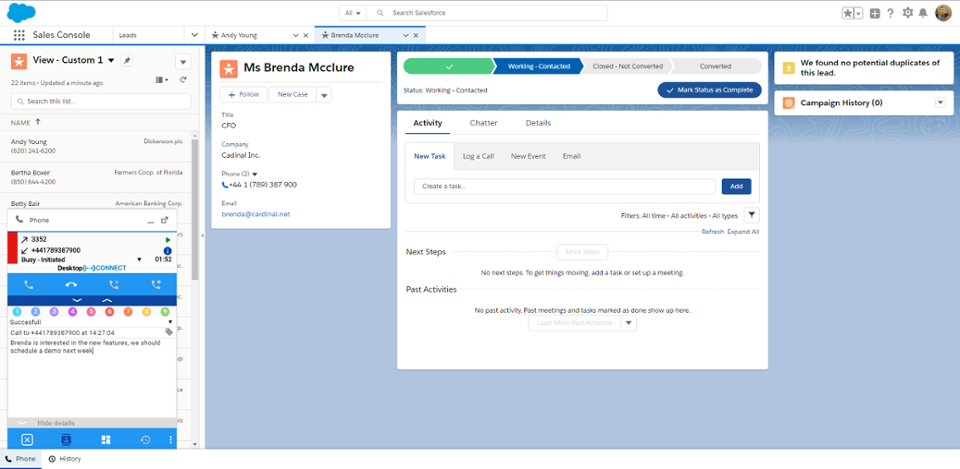
Desktop Connect also offers Supervisor tools where a user with permissions has an overview of call progress, when also using Desktop Connect’s call work code – calls can be quickly categorised based on business outcome. This is really useful for aggregating data to provide KPI’s based on the overall business progress of daily activities.
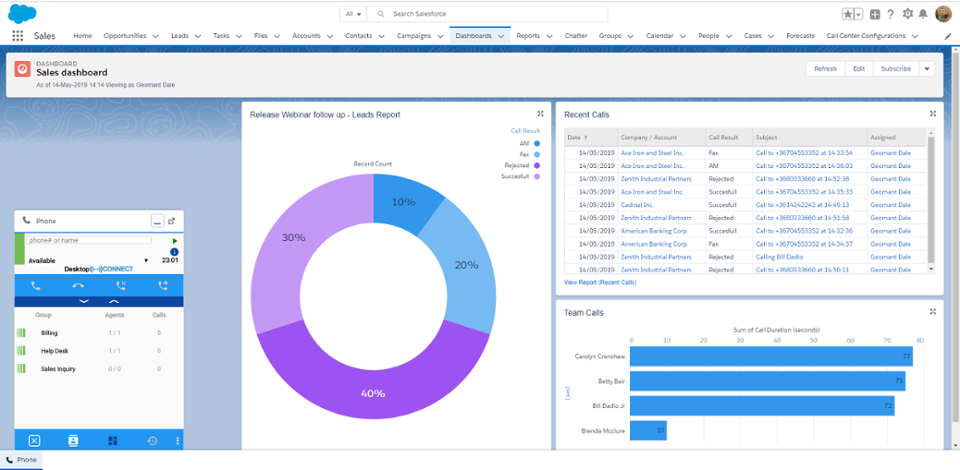
You can try it out for free by running our Test Drive from AppExchange (https://appexchange.salesforce.com/appxListingDetail?listingId=a0N3000000B4I1HEAV) or contacting us for a free trial.
